
After selecting this option an overview screen will be displayed:

This screen lists the titles you can send to this supplier. The top bar displays the name of the selected supplier.
: With this option you can add another of your own titles to the list. See section 327.2.2.1 for details
: Select a line and then this option to change the flag in the column Exchange. 0 means the title is (temporarily) not sent to this supplier. 1 means the title is sent to this supplier.

: With this option you change the flag in the column Exchange. I.e. 0 becomes 1 and 1 becomes 0.
: After selecting this option, the standard form for generating output is displayed. This allows you to print an address label for this supplier.
: Select a line and then this option. This takes you to the screen with the general subscription details (as in AFO 321).
: Select a line and then this option. An input screen appears, allowing you to add/modify the acronym for the selected serial.
: Select a line and then this option to remove the selected title permanently from the list. A message will appear:

: With this option you can add another of your own titles to the list. An input form will appear:

Enter your own supplier number.
Note
It is possible to have more than one supplier as the master exchange partner. For instance when within your organisation there are two departments publishing material that could be sent to exchange partners and you want to be able to distinguish the two.
An overview appears of titles NOT yet sent to the supplier in question. The top bar shows your own name (supplier):

: Select a line and then this option. An input screen appears, allowing you to add/modify the acronym for the selected serial.
: Select a line and then this option. This takes you to the screen with the general subscription details (as in AFO 321).
: Select a line and then this option. A message appears:
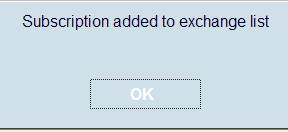
After acknowledging the message the overview screen is redisplayed. The selected title is no longer in the list.

Next you return to the overview screen with the titles to be sent. Please note that the column Exchange is empty for the new title.

You must still set the flag to 1 to ensure the title will actually appear on the list of titles to be sent.
· Document control - Change History
|
Version |
Date |
Change description |
Author |
|
1.0 |
November 2008 |
creation |
|